Step 1: Creating a Gateway
Create an Gateway in SDA Console and link a device
Creating a Gateway
Step 1: Navigate to Gateway Management
Log into the SDA Console at https://app.eu1.sdaconsole.io/
In the left navigation panel, click on Devices & Gateways
Click on View and select Gateways from the dropdown menu
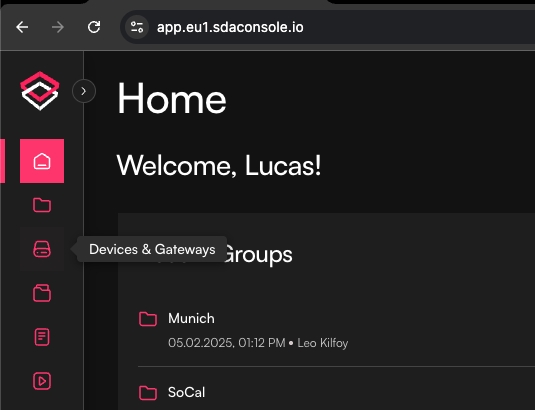
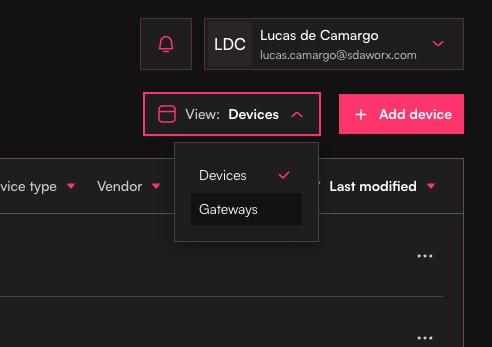
Step 2: Declare a New Gateway
Click the Add Gateway button to create a new connectivity gateway
Fill in the required information to properly describe your gateway:
Gateway Name: Choose a descriptive name that identifies the gateway's location or purpose
Description: Provide additional context about the gateway's role in your network
Location: Specify the physical location where the gateway will be deployed
Tags: Add relevant tags for better organisation and filtering (highly recommended)
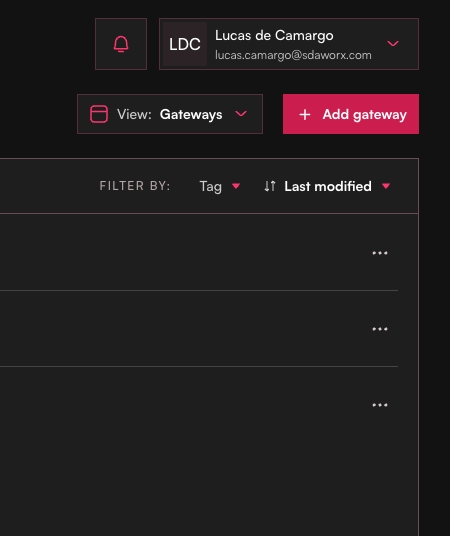
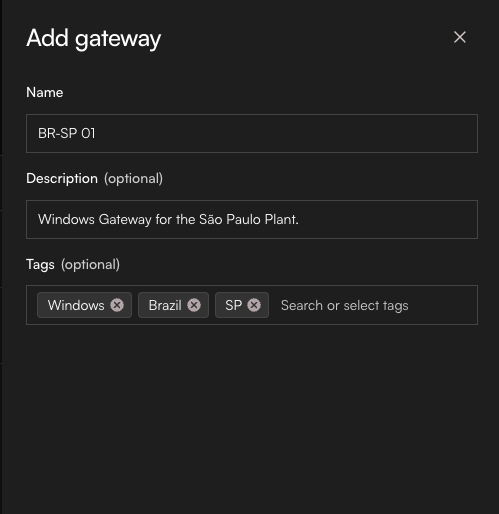
Step 3: Verify Gateway Creation
After completing the gateway creation process, the new gateway will appear in the gateways listing, ready for device linking and deployment.
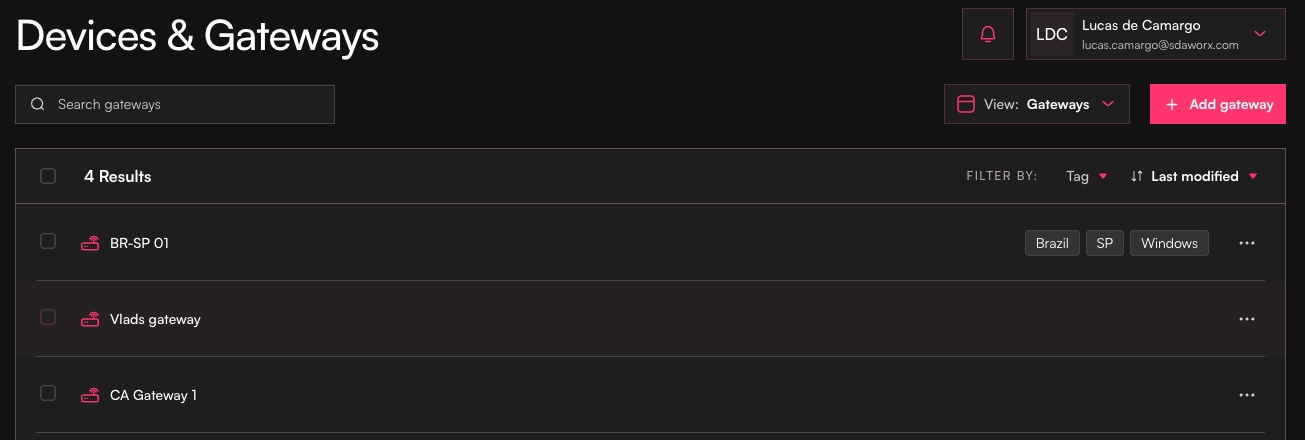
Linking Devices
Step 1: Create a New Device
Return to Devices & Gateways in the left navigation panel
Click View and select Devices
Click Add Device to begin creating a new industrial device entry
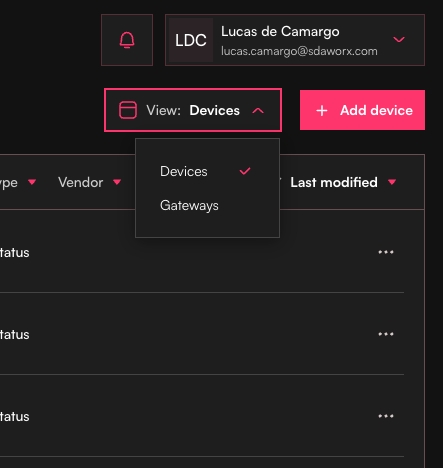
Step 2: Configure Device Properties
Device Description: Enter comprehensive details about the device:
Device Name: Use a clear, descriptive identifier
Description: Document the device's purpose and location
Vendor: Select the appropriate manufacturer from the dropdown menu
IDE Version: Choose the correct version of the programming environment or firmware
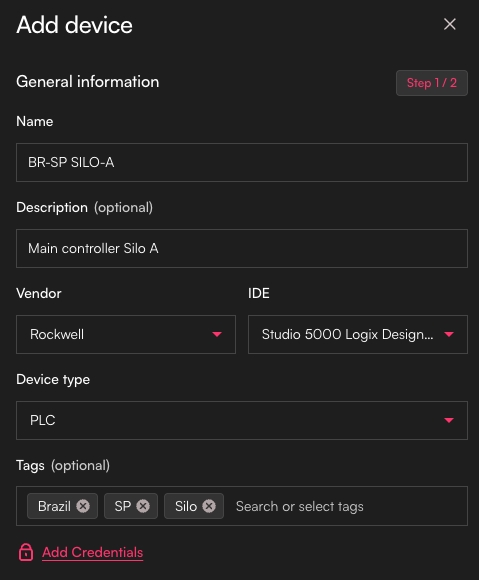
Step 3: Configure Network Settings
IP Address Configuration: Enter the device's IP address as seen from the Gateway's perspective
Important Considerations:
If Network Address Translation (NAT) exists between the device and gateway, use the translated IP address
Ensure the IP address is reachable from the gateway's network segment
Document any special routing requirements in the device description
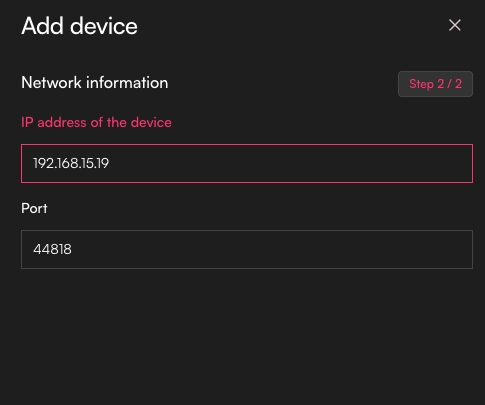
Critical Note: The IP address must be exactly as the Gateway will see it. If your device has IP address 192.168.1.100 on the local network, but the Gateway accesses it through a NAT that translates it to 10.0.0.100, you must enter 10.0.0.100 in the SDA Console.
Step 4: Link Device to Gateway
Navigate back to the Gateways view
Select the gateway you created earlier
Click Link Device
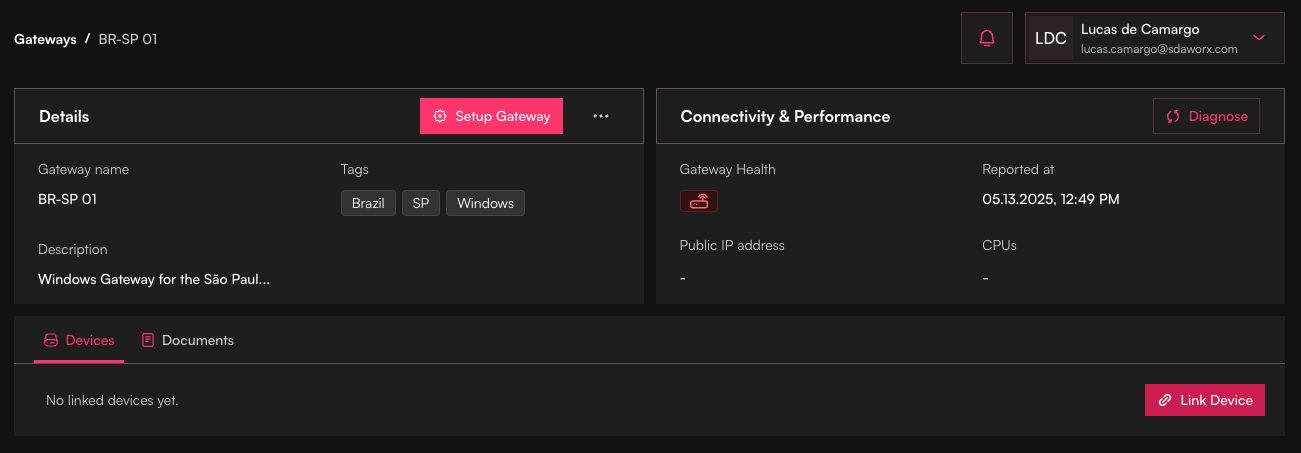
Choose the device you just created from the available device list
Click Link to establish the connection
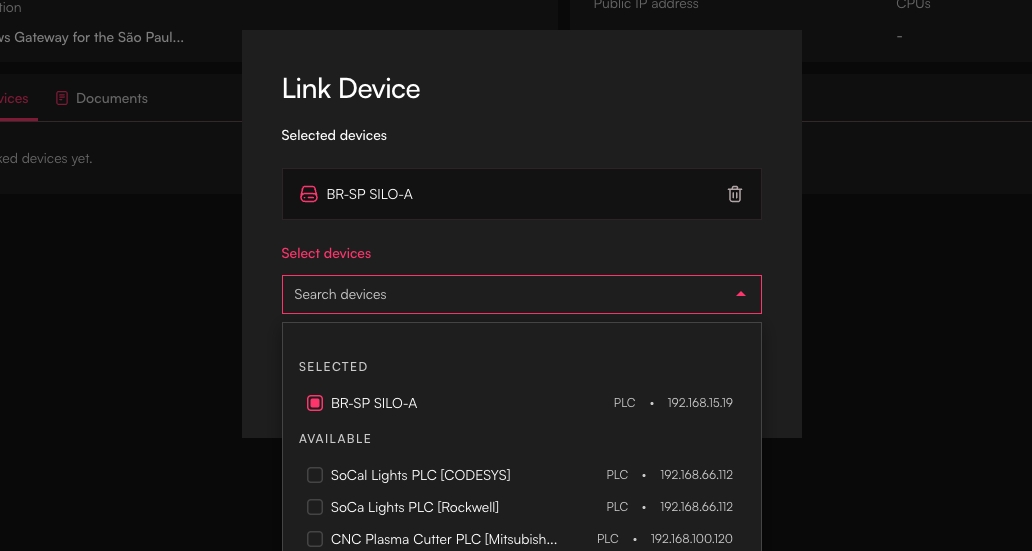
Verification
Once you've completed these steps:
Verify Configuration: Ensure your gateway appears in the listing with the correct linked devices
Review Network Settings: Double-check that all IP addresses are correctly configured from the gateway's perspective
Prepare for Gateway Installation: Your SDA Console configuration is now ready for the physical gateway deployment
The gateway and device configuration in the SDA Console serves as the foundation for establishing secure connectivity. The next phase involves installing and configuring the SDA Glue service on your chosen gateway hardware, which will use this configuration to establish secure tunnels to your industrial devices.
Last updated
