Factory Agent - AI Generated Code Documentation
Factory Agent Code Description Overview
Factory Agent provides AI-generated code documentation directly within the SDA Platform, making it easier for engineering teams to understand, maintain, and troubleshoot automation projects. Accessible through the Project View, Factory Agent automatically analyzes project structure, logic, variables, and code artifacts to produce clear, human-readable documentation.
This capability helps teams accelerate onboarding, reduce knowledge gaps, and improve long-term maintainability—especially in environments where tribal knowledge or legacy codebases make hand-written documentation difficult to maintain. Factory Agent outputs are generated on demand, ensuring that documentation reflects the most current version of the project stored in SDA.
In addition to documentation, Factory Agent also supports AI-assisted code differencing for the same set of supported vendors. Accessible through the Compare Projects View, this feature allows users to compare two versions of the same project and receive a clear, structured summary of what changed. Factory Agent’s differencing focuses specifically on version-to-version changes within a project, providing deeper insight into modifications, refactoring, or unintended edits. This allows engineers to quickly validate changes, understand how those changes affect the functional operation of the device, review work before deployments, and maintain audit-ready visibility into how a project evolves over time.
Factory Agent Vendors & PLC Languages Compatibility Matrix
Software Defined Automation provides an AI-powered tool that generates detailed documentation for each project at the file level. This tool identifies dependencies within the file and integrates them into the documentation seamlessly.
Currently, these vendors and file formats are supported:
Beckhoff
BoschRexroth
CODESYS
Rockwell Automation
SEW MOVIRUN open
Siemens TIA Portal
WAGO
How to Generate Code Documentation
Begin by selecting the project for which you want to generate documentation from the main project list. Click on the desired project to access its detailed view and available documentation options.
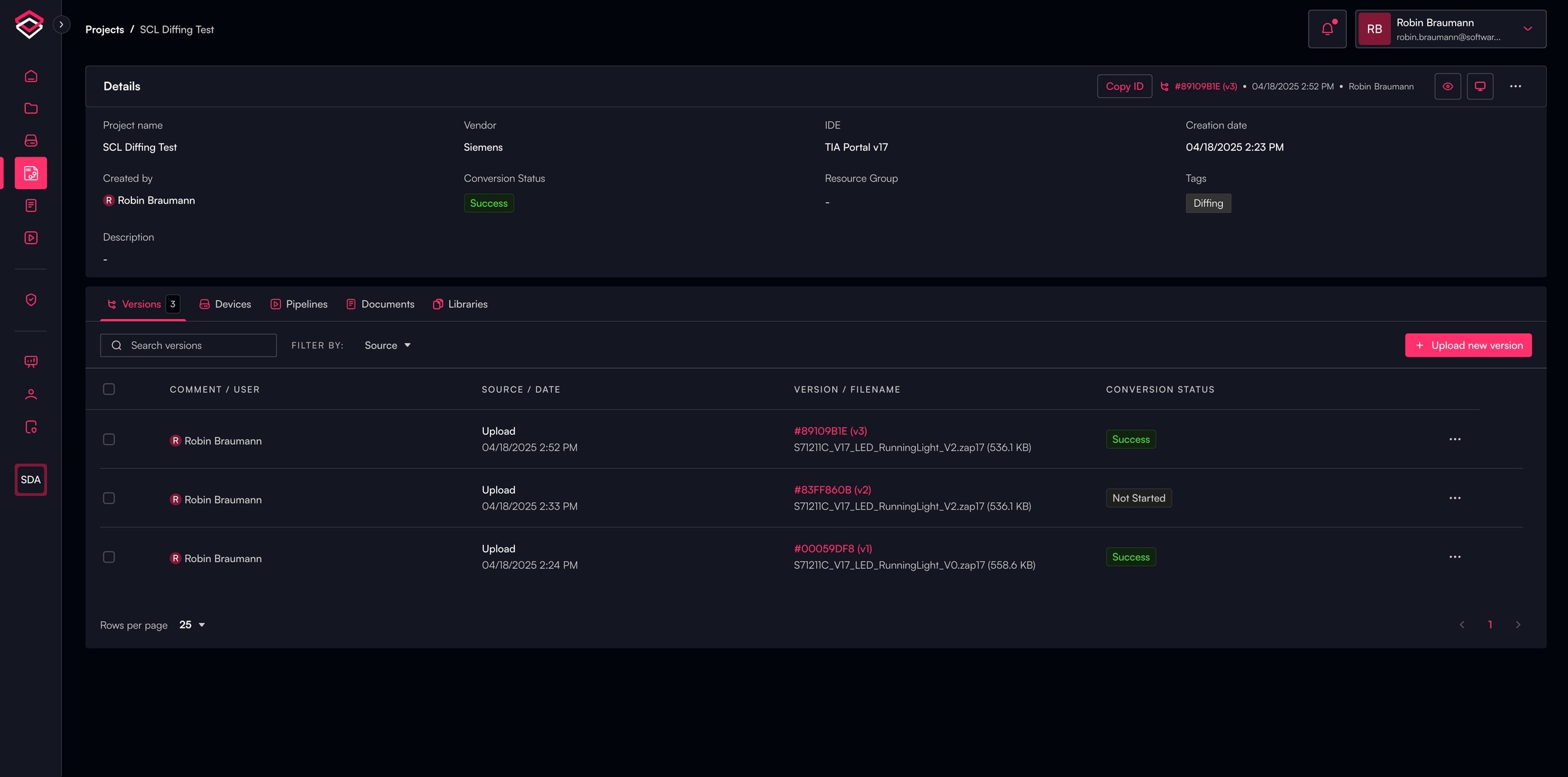
Selecting Supported Files
In the Project Viewer, choose any file that supports documentation generation.
Initiating Documentation Generation
Select the desired file from the Project Viewer
Click the "Explain" button to start the documentation generation process
A progress bar will appear, displaying the current status of the generation process
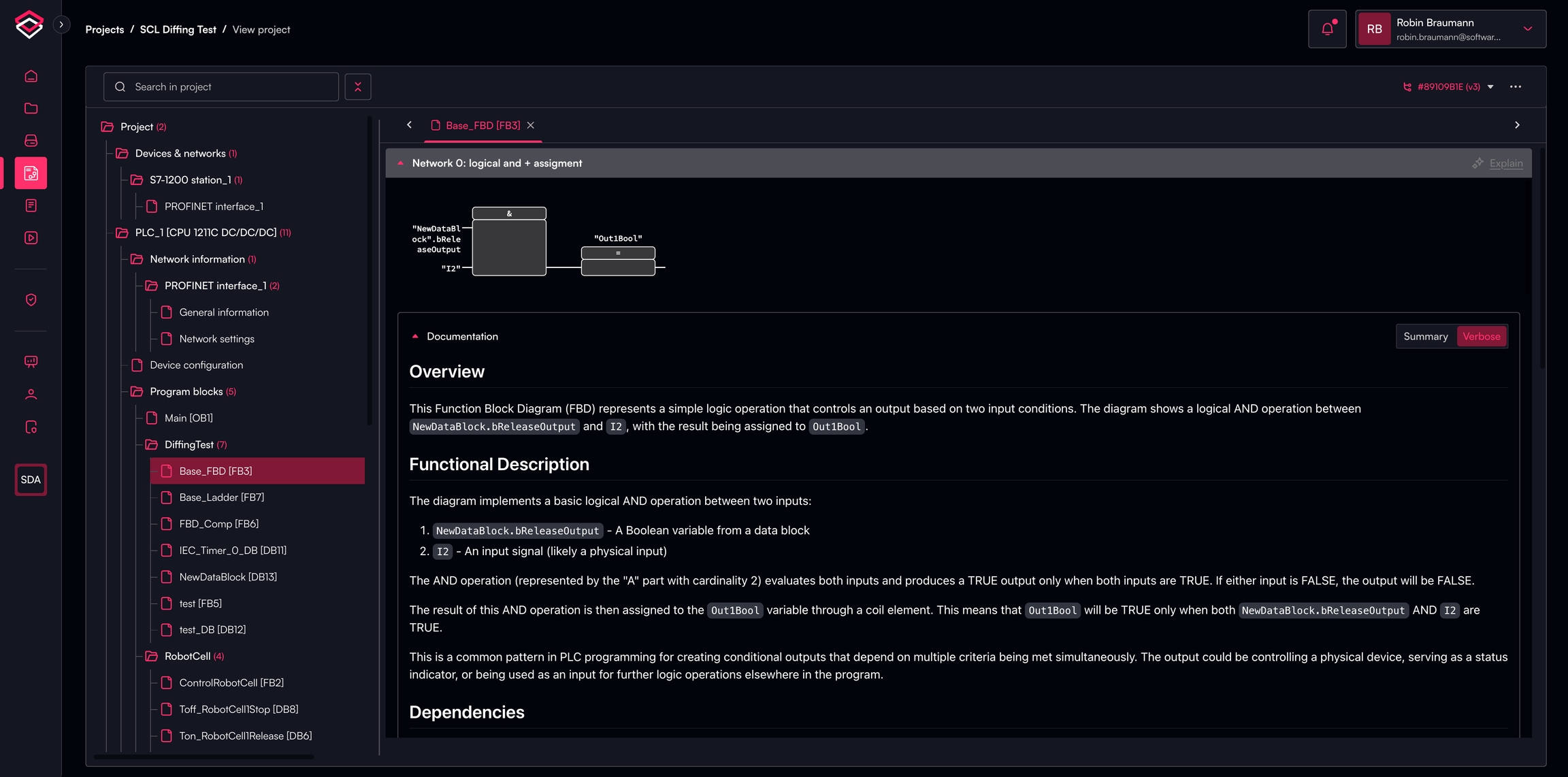
Background Processing: The documentation generation runs as a background process, allowing you to navigate away from the page or close your browser without interrupting the operation. You can return later to check the progress or view the completed documentation.
Factory Agent for Code Differencingn (Pre-Release Feature)
Begin by selecting the project for which you want to compare project version differences from the main project list. Click on the desired project to access its detailed view and available documentation options and select 2 versions to compare. From here, select "Compare Versions" to open the version comparison tool.

From the project view, select an element that shows differences. Typically, those elements will be in blue (modified), green (added) or red (removed) - white represents no change. When the comparison view is displayed, select "Explain" in the block you would like to see a difference explanation. The difference explanation will be displayed below the block.

Documentation Detail Levels
By default, the system generates verbose documentation that provides comprehensive analysis with detailed explanations and in-depth coverage. However, users can switch to the summarized version if they prefer a more concise overview.
Verbose: Offers detailed explanations, comprehensive analysis, and in-depth coverage (default)
Summarized: Provides essential information and key concepts in a condensed format
Last updated
